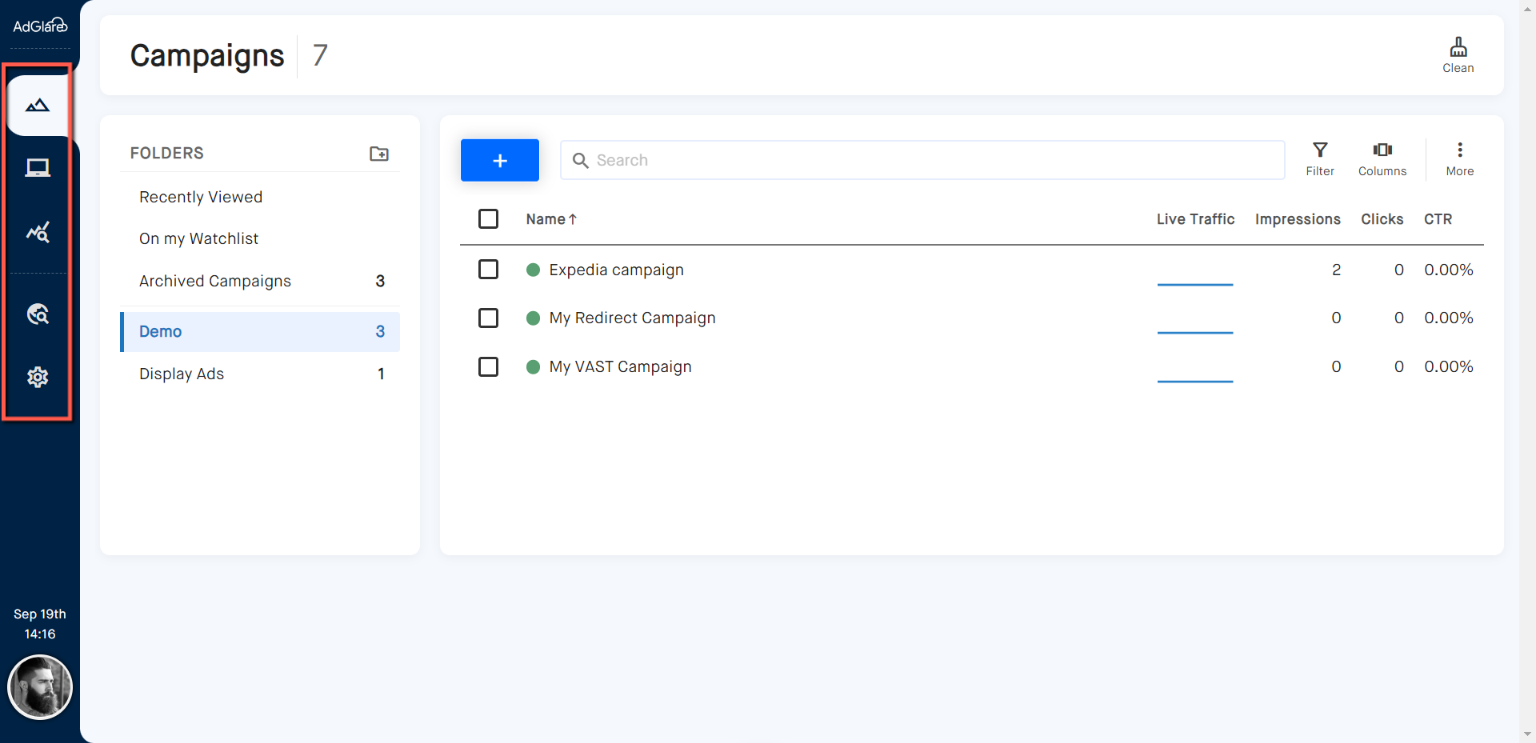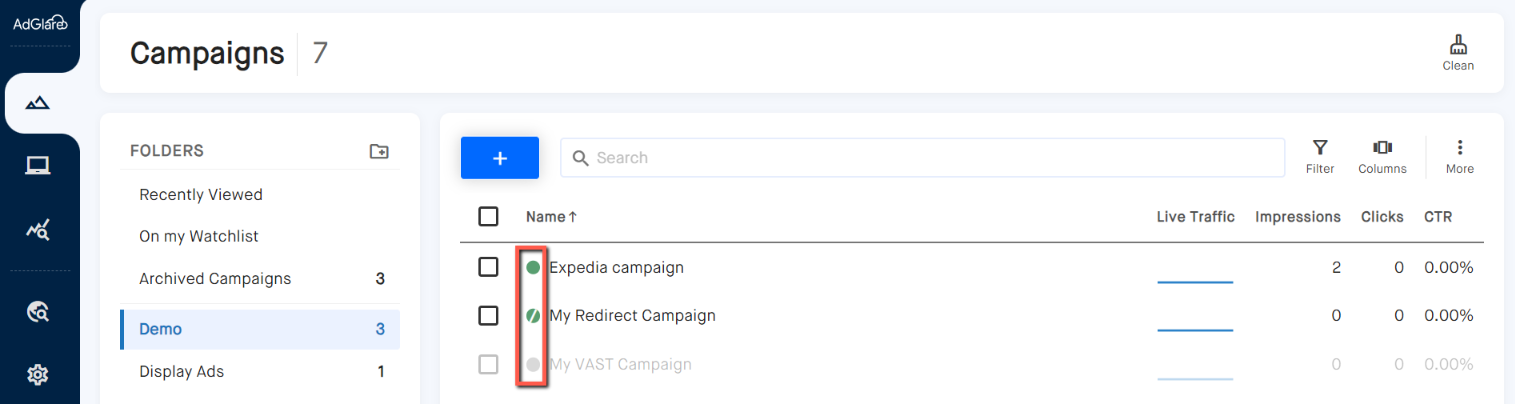Understanding the UITable of Contents1. Overview 2. Menu bar 3. Keyboard shortcuts 4. Status indicators 5. Search functionality OverviewAdGlare's user interface has been developped with a focus on intuitive management with a modern minimal design. This ensures that you can efficiently navigate the interface without unnecessary distractions.Menu barThe main menu bar is located at the left side. It contains the following pages:
Keyboard shortcutsUse hotkeys and shortcuts to quickly navigate the UI without the need to use your mouse. It's a great timesaver if you use the UI on a daily basis.
Status indicatorsYou'll notice circles indicating the status of campaigns, creatives, and zones:
Search functionalityYou can easily search for campaigns, creatives, or zones using the search feature. Simply enter parts of the name, and the system will filter the results to match your query.In addition, we offer a unique reverse image search capability:
Reach out to emailAdGlare Support in case you need further help. You can expect a reply in less than 24 hours. |
More guides
The Basics
Getting StartedUnderstanding the UI
Serving Ads
CampaignsCreatives
Zones
Ad Tags
Reports
Creating ReportsCustom Dimensions
Data Shipping
Viewability
Settings
Ad SizesBot Filter
White Label
Advanced
Native AdsMacros
Tracking Pixels
Custom Metrics
Creative Optimization
Lazy Loading
Frequency Capping
Management
Team MembersOthers
TroubleshootingBest Practices
Terms & Definitions
AdGlare Subscription