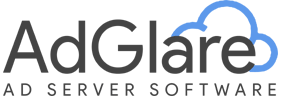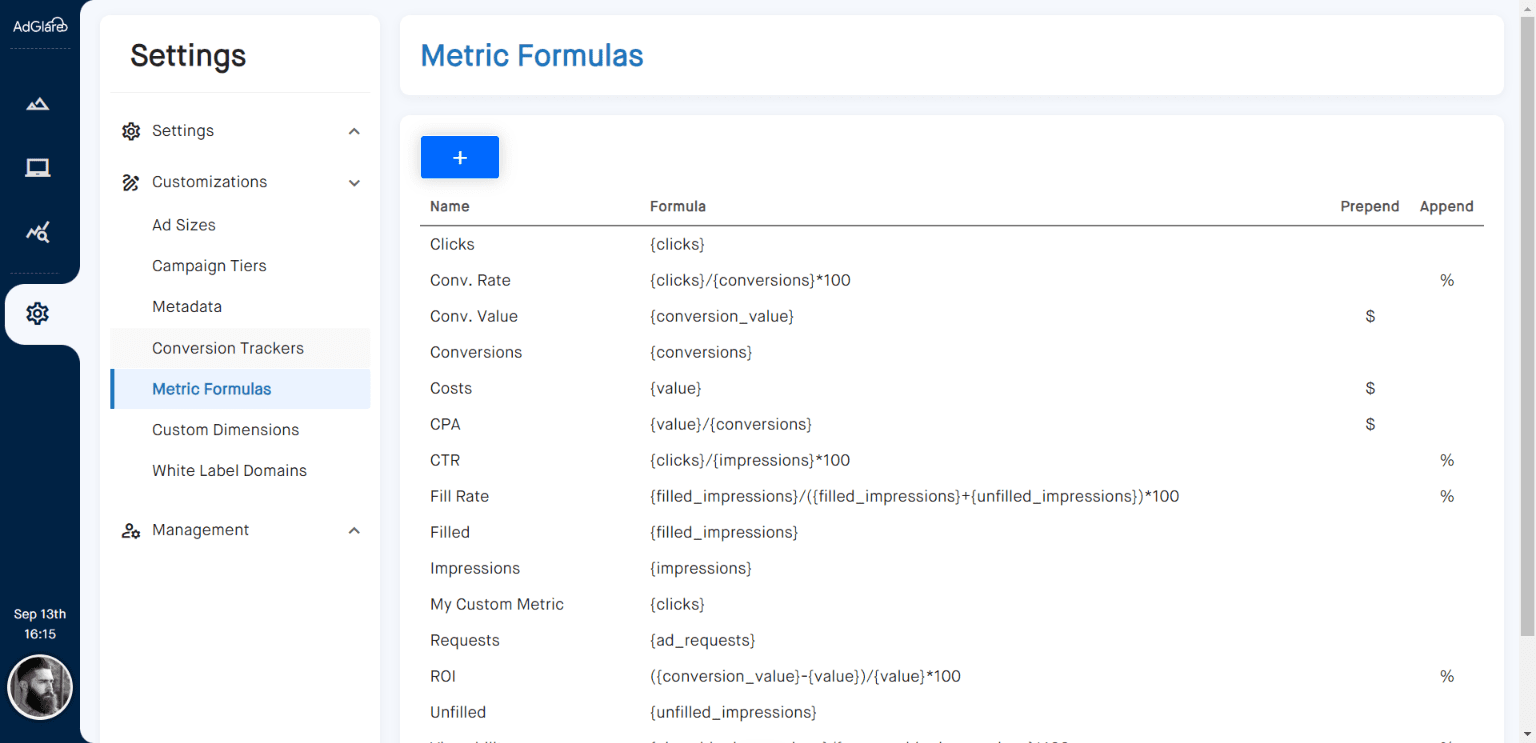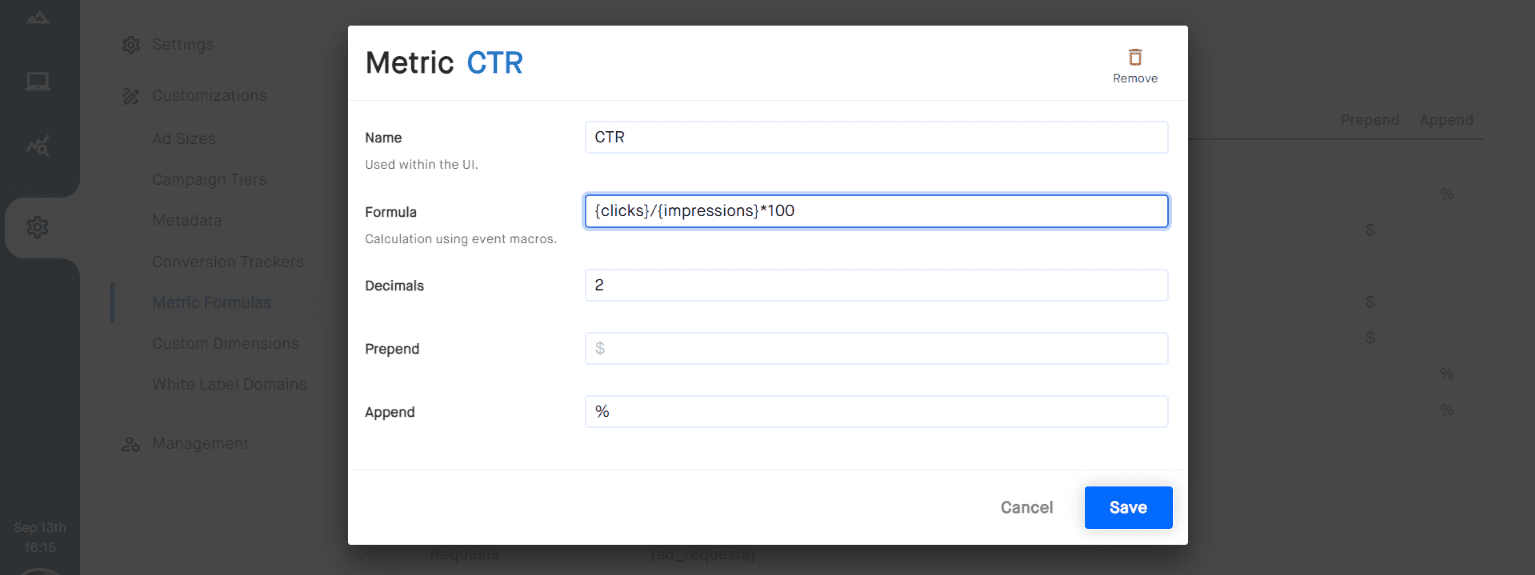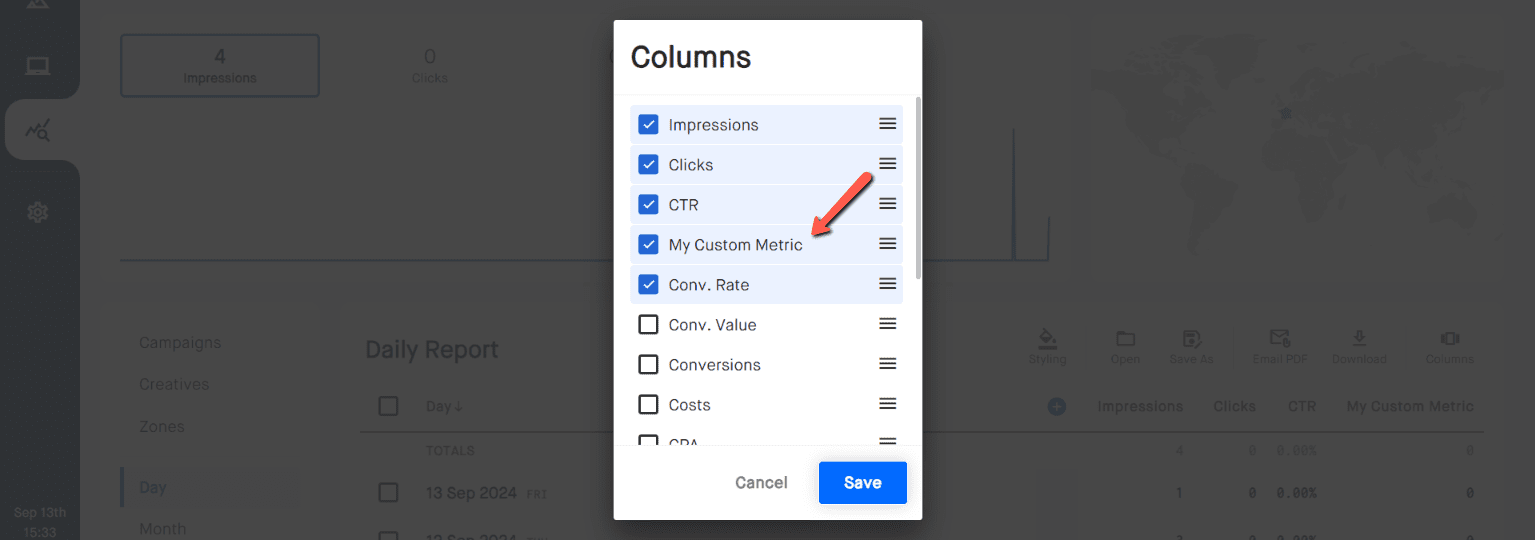|
search
|
Custom MetricsTable of Contents1. Overview 2. List of Built-In Metrics 3. Fine-Tune Metrics 4. Create New Metrics 5. Enabling New Metrics 6. Troubleshooting auto_awesomeNote: this is a feature available in the Enterprise plan. OverviewCustom metrics are a crucial feature as they allow you to tailor your reports to meet your specific needs. By creating custom metrics, you can define formulas and calculations that align with your business goals and provide deeper insights into your ad performance. List of Built-In MetricsHead over to the page Settings => Customizations => Metric Formulas. From here, you can see a list of all built-in metrics that AdGlare supports already. Fine-Tune MetricsLet's take one of the most used metrics for the sake of simplicity: CTR. The CTR metric has a formula defined as You're free to change the setup of this metric by changing parameters as needed. For example, you can show the CTR in 4 decimals or remove the % sign to save up some horizontal space in your reports. Create New MetricsDo you require metrics beyond the built-in metrics provided by AdGlare? Click to add a new metric. Give it a name and write your formula using these event macros:
Enabling New MetricsOnce you've created a new metric, that doesn't mean it's directly visible in the reports. Metric columns are personalized, meaning that each AdGlare user can configure their own set of metrics they wish to see in the reports. To enable the new metric, head over to the Reports page and click the 'Columns' icon at the top right. Enable your new metric and use the handle bars to drag it to the correct position. TroubleshootingA note for customers using the Redirect Ad format: each time the user is redirected to the Landing Page of the creative, this event is registered under Reach out to emailAdGlare Support in case you need further help. You can expect a reply in less than 24 hours. |
More guides
Understanding the UI
Creatives
Zones
Ad Tags
Workspaces
Team Members
Catalog Ads
Custom Dimensions
Data Shipping
Viewability
Bot Filter
White Label
Custom Metrics
Conversion Tracking
Creative Optimization
Lazy Loading
Frequency Capping
Tracking Pixels
Best Practices
Terms & Definitions
AdGlare Subscription